1. 버추얼박스 홈페이지 접속
Oracle VM VirtualBox
Welcome to VirtualBox.org! News Flash New January 17th, 2023VirtualBox 7.0.6 released! Oracle today released a 7.0 maintenance release which improves stability and fixes regressions. See the Changelog for details. New January 17th, 2023VirtualBox 6.1.42 re
www.virtualbox.org
2. 중앙에 위치한 Download VirtualBox 버튼 클릭

3-1. VirtualBox 7.0.6 platform packages -> Windows host 클릭
3-2. VirtualBox 7.0.6 Oracle VM VirtualBox Extension Pack -> All supported platforms(확장팩) 클릭

4. VirtualBox 설치 파일과 확장팩 파일 두가지 다운로드

5. 먼저 VirtualBox 설치 파일 클릭하여 설치 진행



* Warning: Network Interfaces 는 버추얼 박스가 설치된 가상 시스템과 현재 사용중인 운영체제 간 네트워크 구성을 위해 일시적으로 인터넷 연결이 끊긴다는 메세지. -> yes 클릭



* Missing Dependencies Python Core / win32api -> python 프로그램을 통해 virtualBox를 제어할 경우 -> Python과 win32api 설치 후 진행. 필요없으면 Yes 눌러서 진행
* install 클릭해서 설치 진행~

* 자동 실행 옵션 체크 후 Finish 클릭
6. VirtualBox 설치 완료

설치 완료 하면 위와 같이 뜸
7. 확장팩 설치 진행


위 3-2에서 다운로드 받았던 확장팩 설치 파일 클릭하여 실행해주기. -> 설치 완료
'DEV :: > Etc' 카테고리의 다른 글
| 우분투 - java 설치 삭제, 버전 및 경로 확인, 환경 설정 방법 (0) | 2023.04.07 |
|---|---|
| VirtualBox 버추얼박스 가상머신 위 Ubuntu 우분투 설치 방법 및 kernel panic not syncing 에러 해결, 화면 사이즈 조절 방법 (0) | 2023.04.03 |
| ReferenceError: "x" is not defined (0) | 2023.03.28 |
| STS 에서 SVN 소스 update 시 충돌 해결 방법 (0) | 2023.03.27 |
| Web server failed to start. Port 8080 was already in use. 이미 사용중인 포트죽이기/서비스중지하기 (0) | 2023.03.26 |
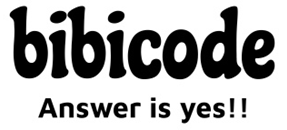



댓글